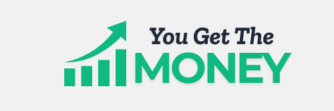Creating Stunning Facebook Cover Photos with a Free Cover Photo Maker
Your Facebook cover photo is the first thing visitors notice on your profile. Make it visually appealing and engaging with the help of a free cover photo maker. Follow this step-by-step guide to create an impressive Facebook cover photo.
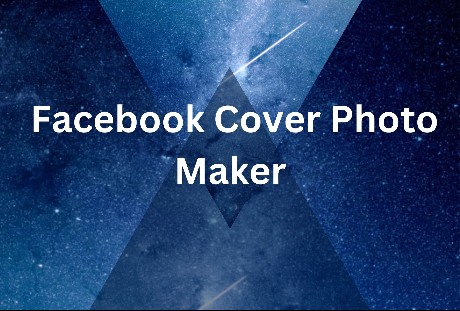
I. Choose a User-Friendly Cover Photo Maker:
Step 1: Select an Online Tool:
- Choose a user-friendly online cover photo maker. Canva, Crello, and Adobe Spark are excellent options.
Step 2: Create an Account:
- Sign up or log in to the chosen cover photo maker platform.
II. Designing Your Facebook Cover Photo:
Step 3: Choose a Template:
- Select a Facebook cover template. These templates are pre-sized for optimal Facebook display.
Step 4: Customize Design Elements:
- Replace template images with your own visuals.
- Edit text to include your brand name or tagline.
Step 5: Experiment with Colours and Fonts:
- Adjust colour schemes to match your brand.
- Experiment with different fonts for a unique look.
III. Adding Visual Elements:
Step 6: Incorporate Images:
- Upload high-quality images that reflect your brand or personality.
- Ensure images align with the purpose of your Facebook page.
Step 7: Graphics and Icons:
- Use graphics and icons to enhance visual appeal.
- Maintain a balance to avoid overcrowding.
IV. Design Enhancements:
Step 8: Filters and Effects:
- Apply filters or effects for a creative touch.
- Ensure enhancements complement your overall design.
Step 9: Alignment and Symmetry:
- Ensure all elements are aligned for a polished look.
- Aim for a visually balanced composition.
V. Preview and Review:
Step 10: Preview Your Design:
- Use the preview feature to see how your cover photo will appear on desktop and mobile.
Step 11: Review and Refine:
- Review your design critically.
- Make refinements to optimize visual impact.
VI. Downloading Your Design:
Step 12: Export or Download:
- Export your design in a recommended file format (JPEG or PNG).
- Save a copy for future reference or edits.
VII. Uploading to Facebook:
Step 13: Upload Your Cover Photo:
- Go to your Facebook page.
- Hover over the cover photo area and click “Add a Cover.”
Step 14: Adjust and Position:
- Drag to position your cover, ensuring it looks well on both desktop and mobile.
- Confirm the placement and save your changes.
VIII. Additional Tips:
Step 15: Experiment and Iterate:
- Don’t be afraid to experiment with different designs.
- Iterate based on audience feedback and engagement.
IX. Free Facebook Cover Photo Maker:
Click here to access a free Facebook cover photo maker.
- This tool provides customizable templates for your Facebook cover.
- Easily replace template elements with your own content.