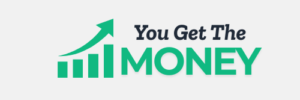How to Create an Email Address in Your Domain: A Step-by-Step Guide
Having a personalized email address that uses your own domain not only adds a professional touch to your communication but also enhances brand credibility. In this step-by-step guide, we’ll walk you through the process of creating an email address within your domain, ensuring a seamless and branded communication experience.
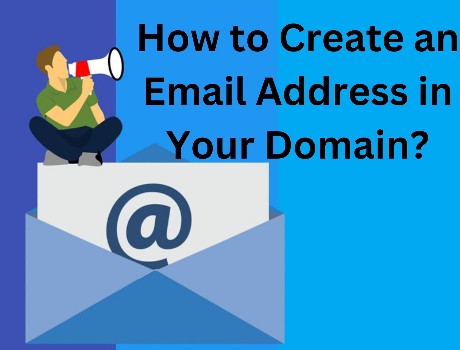
1. Choose Your Email Hosting Provider
a. Popular Providers:
- G Suite (Google Workspace): A widely used option that integrates seamlessly with Gmail.
- Microsoft 365: Offers email hosting services with the familiar interface of Outlook.
2. Sign Up for Email Hosting
a. Select a Plan:
- Choose a Plan: Select a plan that suits your needs, considering factors like storage, collaboration tools, and additional features.
- Domain Verification: Complete the domain verification process as required by the chosen provider.
3. Access the Email Hosting Dashboard
a. Login to Dashboard:
- Login Credentials: Use the login credentials provided during the sign-up process.
- Dashboard Navigation: Familiarize yourself with the hosting dashboard to manage email settings.
4. Create a New Email Account
a. Navigate to Email Settings:
- Email Section: Find the email settings section within the hosting dashboard.
- Create New Account: Look for an option to create a new email account.
5. Enter Account Details
a. User Information:
- Username: Choose a username for the email account (e.g., yourname@yourdomain.com).
- Password: Set a secure password for the email account.
6. Configure Email Settings
a. Additional Settings:
- Display Name: Set the display name that recipients will see when they receive emails from you.
- Signature: Customize an email signature to add a professional touch.
7. Set Up Email Client (Optional)
a. Email Clients:
- Outlook, Thunderbird, etc.: If using a desktop email client, configure it with the provided server and login details.
- Mobile Devices: Configure email on your mobile device using the same settings.
8. Explore Additional Features
a. Collaboration Tools:
Calendar Integration: Explore calendar integration features for scheduling and appointments.
Cloud Storage: Check if the plan includes cloud storage for file sharing.
9. Security Measures
a. Two-Factor Authentication:
- Enable 2FA: Enhance the security of your email account by enabling two-factor authentication.
- Regular Password Updates: Periodically update your email account password for added security.
10. Regularly Monitor and Manage
a. Inbox Management:
- Regular Check: Regularly check your inbox for new emails and respond promptly.
- Manage Storage: Keep an eye on storage usage and manage emails to prevent reaching the storage limit.
Enjoy Your Branded Email Experience
Creating an email address within your domain is a straightforward process that significantly enhances your online presence. Whether you choose G Suite, Microsoft 365, or another provider, the key is to tailor your email settings to align with your brand and communication preferences. With your personalized email address, you’re now ready to enjoy a professional and branded email experience.
Here’s to seamless communication and a branded online identity with your new domain-based email address!